How to Use the Absolute Solution
The Absolute Solution is a program that will save hand histories from open tables at Absolute Poker. It also has the functionality to watch over tables. This allows it to open and close tables based on specified conditions. A special thanks to the creators of iWitness for Party Poker, The Absolute Solution’s Watch feature is based directly from their work.
The Absolute Solution consists of three main tabs (Mine, Watch & Table Groups).
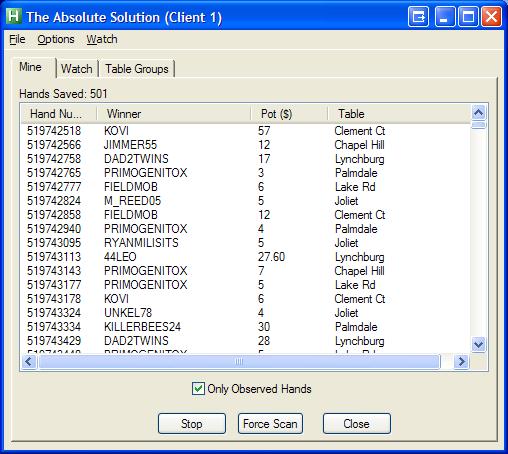
The Mine tab functions just as in previous versions of Absolute Solution. It can be used independently of the Watch feature to record hands. There is a count of how many hands have been recorded and a list containing each hands’ information. Double clicking on a hand will open the Hand Viewer (See below for more information on Hand Viewer).
- The Start/Stop button will begin and end the collection of hands.
- The Force Scan button will start from the first hand in Absolute Poker’s Instant Hand History window and will go through the entire list to record hands that had not been recorded yet. The close button will exit the application.
- The Only Observed Hands checkbox can be used to limit what hands are recorded. When it is unchecked, every hand will be recorded. When it is checked, every hand you play will be skipped over and not saved while all others are saved.

The Watch tab has two lists (Tables & Clients). The Table list shows the open tables. Each Table has the following information listed:
- Priority number corresponding to the set of rules the table belongs to.
- Name of the Table.
- Game type at the Table.
- Table stakes.
- Number of players at the Table.
- Client number the table is associated with.
The Client list shows the active clients. (Note: I have not done any testing of multiple clients. However, I also did not change much from the iWitness code, so I don’t think there should be any major issues.)
The Start and Stop buttons will start and stop the opening and closing of tables. Pressing Start will also start saving hands as if you had pressed Start on the Mine tab. Recording hands is essential to collect the number of players at a table.

The Table Groups tab is where you set the rules of what type of tables will be opened. To set a rule, use the drop down menus to select the appropriate information. As you are creating a rule, the information will appear on the first line below the menus. To save the rule, double click on that line and it will move down to the list below. To edit a rule that is already on the list, double click it and it’s information will be moved to the first line below the menus. The rules are listed in order of precedence and can be deleted by right clicking on the unwanted rule.

The Hand Viewer is accessed by double clicking on one of the hands listed on the Mine tab. You can read through the hand history and copy the text so that it can be pasted somewhere else. The Close button will close the Hand Viewer window.
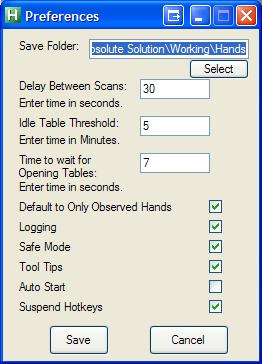
The Preferences window can be accessed by the Options menu.
- Save Folder – The folder in which to save the hand histories. The default is the folder in which Absolute Solution is saved. Hand Histories are saved as [Date]_[Table].txt.
- Delay Between Scans – Number of seconds to wait before looking at the Instant Hand History window to see if new hands have occurred.
- Idle Table Threshold – Number of minutes to wait since the last recorded hand before the table is considered inactive.
- Time to wait for Opening Tables – Number of seconds to wait when opening a table, before it is decided that the table failed to open.
- Default to Only Observed Hands – When checked, Absolute Solution will have the Only Observed Hands option on the Mine tab selected when the program opens.
- Logging – Information is written to a text file that will help in debugging potential problems.
- Safe Mode – A few more steps are taken to try to ensure tables open correctly.
- Tool Tips – Helpful information will appear near your mouse when over certain parts of the application to explain how to use them.
- Auto Start – Absolute Solution will begin Watching and Mining tables automatically when Absolute Solution is opened.
- Suspend Hotkeys – Turns off the Hotkeys to force scans of tables or hand histories.
Additional Questions?
PM TheIrishThug on 2+2 or
Email fes421 at yahoo dot com
